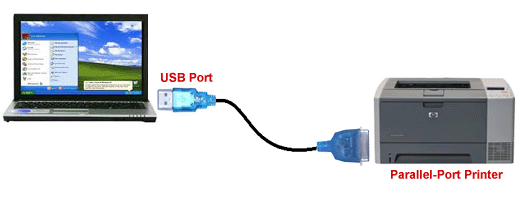BY TONY HOFFMAN
One of two small-office color laser multifunction printers (MFPs)being introduced to replace the Canon Color imageClass MF8580Cdw$589.95 at Amazon, the Canon Color imageClass MF726Cdw ($549) offers solid performance and a good feature set, including several mobile printing choices. The MF726Cdw$549.49 at Amazon lacks some of the drivers included with its near-twin, the Canon Color imageClass MF729Cdw, but unless you need to print with PostScript, you probably won’t miss them.
Design and Features
This off-white MFP measures 18.9 by 17 by 19.2 inches (HWD) and weighs 68 pounds with the toner cartridges in place. The MF726Cdw needs a table of its own, and you will definitely want two people to move it. It has a good range of MFP features. It can print, copy, scan, and fax both single- and double-sided documents. It can also print from a wirelessly connected mobile device, and can print from or scan to a USB thumb drive. The MF726Cdw can also scan to a network folder or a PC. Lastly, it can work as a standalone fax machine or send faxes from a PC.
Its front panel features a 3.5-inch, color touch screen, an alphanumeric keypad for entering fax numbers and other information, and buttons identified by both words and icons, including Home, Back, Color (scan), Black (scan), and Stop. Although we’ve seen much larger touch screens, the one on the MF726Cdw is easy to use, responsive, and has a good menu system. A spot on the front panel is labeled NFC, and you can print from a compatible mobile device placed in close proximity to it. A port for the USB thumb drive is on the front of the printer to the right of the output tray, just below the front panel.
A 250-sheet main paper tray and a 50-sheet multipurpose feeder are standard, as is an automatic duplexer for printing on both sides of a sheet of paper. The printer is set by default to two-sided printing as a paper-saving measure. An optional second 250-sheet paper tray ($199) is available from Canon. The 50-sheet duplexing automatic document feeder (ADF) lets users copy, scan, or fax both sides of multipage documents at up to legal size. It first scans one side of a document, flips it over, and then scans the other side.
The MF726Cdw’s range of connectivity choices, both wired and wireless, counts as a plus. It has Ethernet, USB, and Wi-Fi connectivity. It also offers two ways to make a direct, peer-to-peer connection with a compatible device: Wi-Fi Direct and NFC. Mobile protocols and services supported include Apple AirPrint, Mopria Print Service, Canon Print Business, and Google Cloud Print.
The only driver included is Canon’s host-based (UFR II) driver. For those businesses that rely on PostScript printing, which requires a PostScript driver, the Canon MF729Cdw is almost the same as the MF726Cdw, except that it adds PCL5e, PCL6, and PostScript drivers. If you don’t need those extra drivers, you can save some money by sticking with the MF726Cdw.
Printing Speed
I tested the printer over an Ethernet connection with its drivers installed on a PC running Windows Vista. In its default duplex mode, for which it is rated at rated at 10 pages per minute (ppm), the MF726Cdw printed out our business applications suite (as timed with QualityLogic’s hardware and software) at 5ppm, a good speed for its rating. Note that rated speeds are based on text-only printing, while our test suite includes text documents, graphics documents, and documents with mixed content. Not surprisingly, its speed matched the Canon MF729Cdw. The Editors’ Choice OKI MC362w$251.15 at Amazon turned in a speed of 5.9ppm, while the Brother MFC-L8850CDW$546.47 at Amazon, rated at 32ppm, zipped through our tests at 8.6ppm. Although our official timings are done in an MFP’s default printing mode (in this case, duplex), I also did ad-hoc testing of the MF726Cdw in simplex mode, where it turned in a speed of 6.6ppm.
Output Quality
Overall output quality is average for a color laser, with slightly above-par text, graphics that are a bit subpar, and average photo quality. The MF726Cdw’s text should be fine for any business use except ones requiring tiny fonts.
With graphics, colors are bright and well saturated for the most part. One test illustration meant to show a gradation in tone displayed very little change between different zones. The MF726cdw did poorly in printing very thin, colored lines. One illustration showed some misregistration, a slight misalignment between two graphic elements. The graphics should be okay for most internal business use, but I’d hesitate to use them for formal reports. Photos are fine for printing out images from webpages.
Running costs for the MF726Cdw, based on Canon’s prices and yield figures for toner and other consumables, are 2.9 cents per monochrome page and 16.7 cents per color page. The OKI MC362w’s running costs are 2.8 cents per monochrome page and 13.9 cents per color page.
Conclusion
The Canon Color imageClass MF726Cdw is a solid color laser MFP with a good feature set and a wide range of mobile-printing choices. It lacks the Canon MF729Cdw’s PCL and PostScript drivers, but unless you need to print PostScript files, this shouldn’t be a problem. The MF726Cdw is a good, cost-effective addition to a small office or workgroup with light- to medium-duty printing needs, including printing in color.
original article