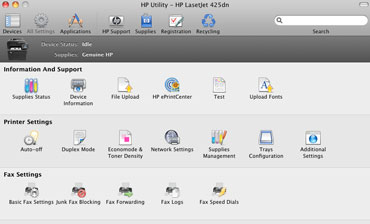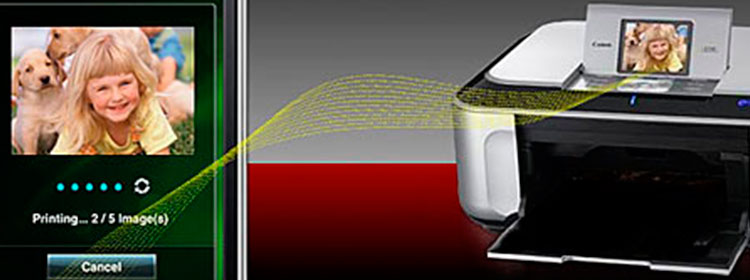‘Tis the season of the single-function laser-class printer. Over the past several months, several entry-level, “personal” LED-based color printers have passed through our labs. The two most recent of these low-cost, low-volume devices we’ve tested, the C1660w Color Printer$179.99 at Dell and theC1760nw Color Printer$204.99 at Dell, were from Dell. Hot on the heels of these, Brother sent us its newest entries in this niche class of small- and home-based-office machines: the $249.99-list HL-3140CW and the $279.99-list HL-3170CDW.
Here, we’re looking at the slightly faster, more versatile (and, of course, more expensive) of the two, the HL-3170CDW. (Watch for our review the HL-3140CW in the next week or two.) These two printers are much the same, except that for its $30 price premium, the model we’re reviewing here gains you an auto-duplexer (for printing two-sided pages without requiring you to flip them over manually), as well as an Ethernet connector and twice the memory (128MB versus 64MB). As we see it, these additional features are well worth the minimal difference in price, making this slightly more expensive version a better fit for small offices and workgroups.
Before we go on, though, let’s talk about what makes LED-based printers like this one “laser-class” devices, as opposed to being simply laser printers. Although an LED printer is technically not a laser printer, it looks and acts very much like one. The difference between them centers on the basic print technology. Instead of using a laser, LED-based machines use an LED array (an array of light-emitting diodes) to charge the page image onto the print drum. Printer makers substitute LEDs for lasers because they have fewer moving parts, are smaller and lighter, and cost less to manufacture. Otherwise, LED models operate much the same as laser printers do, including in their use of toner.
Historically, small and home offices have chosen laser and laser-class printers over inkjet models because they print faster and cost less to use over the long haul, despite their somewhat heftier upfront purchase price. Nowadays, though—due to the onslaught of high-volume, low-cost-per-page inkjets—you typically have to buy a relatively high-volume (and high-priced) color laser printer to see much speed or per-page cost benefit. Many lower-volume, lower-cost color lasers no longer have the speed and operational-cost advantages over their inkjet counterparts.
Why? Some inkjet models claiming “laser-quality” output, such as the $399.99-list Epson WorkForce 520$199.88 at Amazon and the $199.99-list HP OfficeJet Pro 8600 Plus$199.99 at OfficeMax, really do print business documents on par with high-volume laser models, in terms of both quality and speed. In addition, these relatively new high-volume inkjets perform their magic at a very reasonable cost per page (CPP), which, as you’ll see in the Setup & Paper Handling section of this review, the HL-3170CDW does not. Furthermore, these inkjets are multifunction machines, which means that you get the ability to scan, copy, and fax, as well as print for about the same price, or sometimes even less.
Compared to some other personal LED printers we’ve reviewed lately, such as the two Dell models mentioned above, the HL-3170CDW comes with a respectable feature set. For about the same price, this Brother offers, as mentioned, automatic two-sided printing, as well as a wide range of options for printing from cloud sites and wireless devices. It’s also considerably faster than Dell’s most recent single-function models.
However, this Brother unit’s print quality, as we discuss in the Print Quality section later on, isn’t quite up to what we saw from the Dell LED models. In addition, the HL-3170CDW has a relatively low recommended monthly print volume, and the cost of its toner cartridges make for, compared to some inkjet counterparts, a high CPP for both monochrome and color prints. We wouldn’t recommend this machine as a serious high-volume workhorse printer. It’s best for occasional, light-duty color printing.
Design & Features
As we said about Dell’s entry-level LED printers, Brother’s design of its low-cost single-function machines isn’t even a half-hearted attempt at a stylish or high-tech appearance. Devoid of appealing sloping edges or attractive trim, the HL-3170CDW is a squat, nondescript black-and-white box. Measuring 9.4 inches high, 16.1 inches across, and 18.3 inches front to back, and weighing 39 pounds, it’s significantly larger and heavier than Dell’s comparably priced C1760nw, which rings in at 8.9×15.5×11.8 inches (HWD) and 23.4 pounds.
Some of this additional size and girth is attributable to this Brother model’s duplexing hardware, as well as its 250-sheet input drawer (versus the C1760nw’s meager 150-sheet cassette), but neither of these features can explain away the whopping 15.6-pound weight difference. Despite the HL-3170CDW’s relatively low Brother-recommended monthly duty cycle of 300 to 1,500 pages, as well as the space-saving LED apparatus inside, it’s too big to fit comfortably on the average desk. Unlike some compact LED models we’ve seen of late, this one is bulky enough to require its own sturdy stand or chunk of countertop.
The good news is that the HL-3170CDW comes with support for Wi-Fi network connectivity out of the box (not always a given on laser-class printers), which should make finding a place to put it less of an issue. If your office doesn’t have a wireless network, you can connect it to your wired network via Ethernet, or to an individual PC with a standard USB printer cable. However, the USB cable does not come in the box, which could add $20 or so to the cost of the printer.
You can connect the HL-3170CDW to a wireless network, a wired Ethernet network, or to a single PC via USB.
Where this Brother shines, compared to Dell’s similarly priced LED models, is in its wide range of support for printing from cloud sites and mobile devices. You can, for example, print directly to the printer via Wi-Fi Direct, a protocol that lets you print from most smartphones, tablets, and notebooks without either the printer or the mobile device being connected to an intermediary network. The HL-3170CDW also supports printing via Apple’s AirPrint, Google Cloud Print, and Cortado Workplace, or you can use Brother’s own iPrint&Scan app to print directly from most smartphones and tablets. (Cortado Workplace is a free “cloud desktop” service that provides storage space accessible from any Internet connection.)
You set up some of these mobile-device channels, as well as make configuration changes to the printer itself, from the control panel, which, as you can see in the image below, consists of a one-line LED, five navigation keys, a Cancel button, and a Go (Print) button. It’s not unusual to find simple control panels on single-function machines like this one, especially on models that don’t come with memory-card slots or USB-key ports for PC-free printing. Still, some configuration options, such as entering network passwords, which entails scrolling through alphanumeric character lists one character at a time, can be tedious when forced through a little screen like this one. Compared to some other recent low-end models, such as HP’s LaserJet Pro 200 Color Printer M251nw$179.99 at OfficeMax and its color graphics display, the HL-3170CDW’s user interface looks antiquated.

The control panel consists of seven buttons and a one-line LED strip.
Setup & Paper Handling
Setting up the HL-3170CDW and installing the drivers was straightforward and easy, but this was primarily because our wireless router supports Wi-Fi Setup (WPS). WPS is a wireless protocol for connecting devices to the network by pressing a couple of buttons, one on the printer itself and one on the router. When we tried to connect using the standard, non-WPS method, in which you enter the network password from the control panel, we once again found ourselves longing for a more sophisticated user interface.
The setup guide explained the process clearly enough, but getting to the proper section in the printer’s menu tree, and then scrolling through the alphanumeric character list one keystroke at a time (10 separate times for each character in our 10-character password) was tedious. Luckily, you only have to do this once, but, compared to what we’re used to, we found it a little frustrating. The snazzy-looking graphical displays that come on so many printers these days have spoiled us.
Like most laser-class printers nowadays, the HL-3170CDW arrives with the toner cartridges already loaded inside the printer. Notice, though, that we didn’t say “installed.” Part of this model’s setup process entails taking each cartridge out of the machine, removing a plastic seal, shaking each to spread around the toner inside, and then reloading it into the printer.
The 1,000-page “starter” toner cartridges ship inside the printer, but you have to remove and prep them before you can use the unit.
Granted, we’ve done this before, and we remember—not that long ago—when toner cartridges typically shipped in separate containers outside the printer. But, frankly, it’s been a while since we’ve seen a laser-class machine that didn’t come with the toner cartridges inside ready to go. Between that and the somewhat poky process of connecting to non-WPS routers on the HL-3170CDW’s last-generation control panel, we found this LED machine a bit less pleasant to set up than several other competing models we’ve tested recently.
The HL-3170CDW ships with four 1,000-page “starter” toner cartridges in the typical cyan/magenta/yellow/black arrangement. When it comes time to replace them, the black cartridge, rated by Brother at 2,500 pages, will run you about $85, and the three 1,400-page color ones about $70 each. At these prices, we calculated the monochrome cost per page at about 3.4 cents, and color pages at about 18.4 cents. While we consider these numbers high, they are about average for a LED-based printer in this price range.
You can lower the color CPP to about 14 cents by purchasing the so-called high-yield (2,200-page) color cartridges for $76.88 (the price, when we wrote this, at Brother Mall). Brother doesn’t offer a high-yield black cartridge for this printer, so 3.4 cents for black-and-white pages is as good as gets unless you find the black cartridge on sale. In addition, after the first 15,000 pages (and every subsequent 15,000 pages), you’ll have to change the printer’s $150 print drum, which adds another cent to each print if you amortize the drum cost over the life of each new drum.
Compared to several business-centric inkjet printers, as well as most higher-volume (and therefore higher-priced) lasers and laser-class printers, 15 cents for color and 4.4 cents for monochrome pages is costly. If you print more than a few hundred pages per month—monochrome or color—you’d be better off looking for a printer with lower CPPs. Otherwise, you could wind up spending hundreds, even thousands, of dollars more than necessary over time with this one.
A roomy 250-sheet paper tray pulls out from the bottom of the chassis. A single-sheet override slot is located on the back.
The paper handling on this model matches up well enough with the expected volume of prints this printer is built for. The HL-3170CDW comes with a 250-sheet drawer on the front, and a single-sheet override slot (for printing one-off envelopes and other specialty media) on the back. Printed sheets emerge from and land on the top of the printer, which doubles as a 100-sheet output bed. During our tests, this simple paper path worked flawlessly, without a single jam or any other mishap.

The top of the printer doubles as a 100-sheet output bed, which does a great job of supporting your printed pages and keeping them flat.
Performance
One thing the HL-3170CDW has going for it is that it (as well as the slightly lower-priced HL-3140CW) is one of the fastest entry-level laser-class machines we’ve tested lately. It significantly outperformed two of Dell’s recent low-cost single-function LED printers on our business-document speed tests. Interestingly, though, it ran roughly neck-and-neck with the HL-3140CW, even thoughthis Brother has twice as much memory. Typically, increasing the memory in laser-class devices helps them “image,” or process, pages with graphics and photos faster, but for some reason the extra RAM here in the HL-3170CDW didn’t enhance the overall performance much.
For comparison’s sake, we pitted the HL-3170CDW against four other similarly priced single-function laser-class machines. Three of them, the $249.99-list Brother HL-3140CW, the $199.99-list Dell C1660w Color Printer$179.99 at Dell, and the $279.99-list Dell C1760nw Color Printer$204.99 at Dell, are LED-based machines. The fourth, the $329.99-list HP LaserJet Pro 200 Color Printer M251nw$179.99 at OfficeMax, is a full laser printer. As our charts below illustrate, Brother’s LED printers are faster than these other entry-level models—even the actual laser-based machine in this group.
Business Printing: Adobe Acrobat
In this first test, which measures printing speed, we time the AIO as it prints a four-page landscape-orientation Adobe Acrobat document containing text and photos.
Here, the two Brother LED printers churned out our documents more than twice as fast as the others in group.
Business Printing: Microsoft Office Suite
This test measures how quickly the AIO churns out Microsoft Office suite documents. The result is an aggregate time derived by adding together the results from five discrete test documents totalling 11 pages: a one-page Excel table with a grid in it; a one-page Excel graph; a three-page Excel document containing charts and graphs; a four-page PowerPoint document (containing full-page slides); and a two-page Word text document.
Our Brother test unit beat HP’s laser printer, if not by much. The real story here is that it bested both of Dell’s LED models, the C1660w and the C1760nw, by about 40 and 50 seconds, respectively.
Business Printing: Effective Pages Per Minute
This test measures business-document output in pages per minute (ppm). We calculate it by combining the print times for our Acrobat, Excel, PowerPoint, and Word tests, above. The Effective Pages Per Minute chart you see below is an aggregate rate of printing we derive from these 15 pages’ worth of business documents. We print them multiple times, averaging the results…
As you can see, the HL-3170CDW printed our test documents faster than every other model in this group, though the tenth-of-a-point difference between it and its Brother brother is negligible. Notice, though, that it was 2ppm faster than the Dell C1760nw, and nearly 2.5ppm quicker than the Dell C1660w. These are significant differences. If you print a lot of long documents, you’d wait much longer for them using either of those Dell models in this matchup.
Photo Printing (4×6) Test
In this test, we time how long the AIO takes to print a sample 4×6-inch snapshot. These results are an average based on several runs of the print job.
Here, the HL-3170CDW printed out our test photo at about the same speed as the others. However, as we discuss on the next page, this model’s photographic output, compared to the non-Brother models here, was subpar. That said, laser-class machines are not the printers of choice if you need quality photos. For that, you really should choose an inkjet model.
Print Quality & Conclusion
Overall, the HL-3170CDW’s print quality on our test business documents was good. However, compared to several other models we’ve tested, it fell short when printing photos and small text (from about 8-point type on down). Text quality was good enough for most applications, but not quite good enough for printing high-end marketing material, such as brochures and flyers.
As for our test photos, granted, laser-class devices never print images as well as even middling inkjets do. But this model’s photo-output quality was not only below that of every inkjet printer we’ve tested recently, also that of most other laser-class models. If you’re as picky as we are, you wouldn’t want to distribute documents containing embedded photos printed on this model to clients or would-be clients. To our eyes, the photo-reproduction limitations of this machine render that kind of output good only for internal use or drafts, not critical marketing material.
Conclusion
The HL-3170CDW is faster than most entry-level laser-class devices in this price range, and compared to some other low-cost LED printers we’ve tested lately, it comes with a robust set of features, such as auto-duplexing and support for a wide range of options for printing from mobile devices. However, this model’s inability to reproduce photos in acceptable quality—even images embedded in business documents—concerned us. This shortcoming limits how and where you can use this printer’s output.
Again, this is one of the faster entry-level laser-class models we’ve seen recently, but, as we see it, fast document printing is important only in environments with high-volume print requirements. This model’s high cost per page precludes it from being a high-volume workhorse, but then, this is a limitation of the entire genre of low-cost laser-class printers, not just this one. We couldn’t recommend any of the printers mentioned in this review for use in small- or home-based-offices that print thousands upon thousands of pages each month. A couple hundred would be the limit.
If you do print a lot, you really should look at higher-end laser-class models, such as the Dell C3760dn Color Laser Printer$569.99 at Dell, or perhaps a high-volume inkjet, such as HP’s OfficeJet Pro 8600 Plus. Both of these printers print monochrome pages at less than half the per-page cost of this Brother machine, and color prints on either model cost several cents per page less. If you print a lot (again, more than a couple hundred pages per month), either model will save you hundreds, even thousands, of dollars over the long haul depending on how much you print. The C3760dn may cost more than twice as much as the HL-3170CDW, but you’ll recoup that cost, and then some, in time if you print enough.
As we’ve said about several entry-level laser-class printers recently, this is overall a fine, serviceable printer. Our main concern is not necessarily about the quality of the HL-3170CDW itself, but instead about low-cost, personal color laser-class printers in general. As a class of printers, they make sense only for small offices and workgroups that don’t print a whole lot, and that’s our take on the HL-3170CDW.
original article
Like this:
Like Loading...
![]()