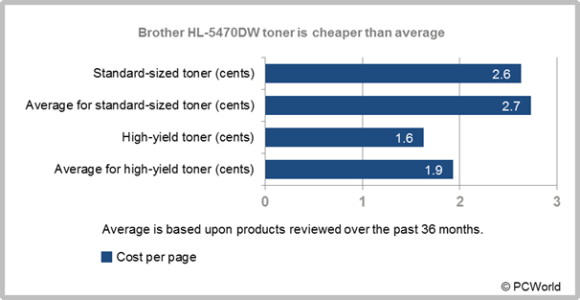Samsung CLX-4195FW
- EDITOR RATING: EXCELLENT
MSRP
$450.00
- PROSFast. Automatic document feeder. Touch-screen controls. Ethernet and Wi-Fi. Wi-Fi Direct.
- CONSNo duplexer. Only 250-sheet input capacity with no optional trays available.
- BOTTOM LINEThe CLX-4195FW color laser MFP offers fast speed, reasonably good output quality, and suitable paper capacity for light to moderate-duty printing in a micro or small office.
BY M. DAVID STONEThe Samsung CLX-4195FW ($450 street) delivers most of the basics you’re probably looking for in a color laser MFP, from fast speed to a full set of MFP features. That alone is enough to make it a potentially good fit for a micro or small office with light to medium-duty print needs. However, it goes beyond the basics with extras that include a color touch-screen control panel and Wi-Fi Direct, which makes it easy to connect from a smart phone, tablet, or laptop. If you can make use of these extras, it can be an even better fit.
As with the HP LaserJet Pro CM1415fnw color MFP $359.99 at TigerDirect.com, which also offers a color touch-screen control panel, the CLX-4195FW backs up the touch screen with a well-designed menu system. If you rarely give commands from the front panel, you may not consider this an important feature, but the more you use it, the more you’ll appreciate it.
Having a 4.3-inch screen to work with not only makes it easier to choose menu options for copying, faxing, and the like, it also makes it easier to change printer settings and even set up features like Wi-Fi Direct. Once you’ve used it awhile, in fact, you may find that conventional controls—with buttons and a small text-only LCD—seem painfully limited.
The Basics
Extras like a touch screen are nice to have, but they wouldn’t matter much without a foundation of solid basics. In addition to being able to print and fax from, as well as scan to, a computer using commands from the computer, the CLX-4195FW can also scan to a computer and scan to or print from a USB key using front-panel menu commands, and it can work as a standalone copier and fax machine. It can also work as a direct email sender, although it won’t work with email servers that require SSL, which means it may not work with the email system you use.
Other key features include a 50-page automatic document feeder (ADF) for scanning multipage documents as well as legal-size pages, and both Ethernet and standard Wi-Fi support in addition to Wi-Fi Direct.
Paper handling, unfortunately, is not a strong point. The single tray offers only a 250-sheet capacity. Although that should be enough for most micro and small offices, there’s no option to add more if you need it, which pretty much limits the printer to medium-duty use at most. Also notable for its absence is a duplexer (for two-sided printing), even as an option.
One small extra for paper handling is an unusual single-sheet feed mounted on top of the paper tray itself. It’s a little awkward to use, since you have to pull the tray out, insert the single sheet in the feeder, and then put the tray back in. On the other hand, it’s an improvement over having to swap out all the paper in the tray to print a single envelope or odd-size sheet of paper. So although it’s not as useful as having a separate manual feed tray, it’s better than nothing at all.
Setup, Speed, and Output Quality
The SCX-4195FW is a little large to share a desk with, at 17.6 by 16.5 by 16.8 inches (HWD), and it is heavy enough, at 47.3 pounds, that you’ll probably want some help moving it into place. Once you find a spot for it, however, setup is standard fare. For my tests I connected it to a wired network, and installed the driver on a Windows Vista system.
The printer’s speed counts as a strong point. I timed it on our business applications suite (using QualityLogic’s hardware and software for timing) at 6.0 pages per minute (ppm), which is a suitable speed on our tests for the 19 ppm rating for both color and monochrome. That makes it a tad slower than the less expensive Ricoh Aficio SP C240SF$399.00 at ElectronicsShowplace, at 6.3 ppm, but essentially tied with the more expensive Editors’ Choice Dell 2155cn $429.99 at Dell. It’s also faster than most other printers in its price range, including, in particular, the HP LaserJet Pro CM1415fnw, at 2.9 ppm.
The printer also holds up reasonably well on output quality. It doesn’t stand out from the competition on this score, but it is par for a color laser MFP across the board, which is reasonably high quality by any definition.
Text in our tests was easily good enough for any business need short of top-quality desktop publishing. Graphics output, similarly, was more than good enough for any internal business need, including PowerPoint handouts or the like. Depending on your level of perfectionism, you might consider it good enough to hand out to important clients or customers when you need the output to convey a sense of professionalism. Photos were near the high end of the range for color laser MFPs, which makes them close to true photo quality.
The one potential shortcoming for this printer is its paper handing. If you need automatic duplexing, a higher paper capacity, or at least a real manual feed tray, you’ll have to look elsewhere. If the paper handling is good enough for your needs, however, the Samsung CLX-4195FW’s balance of speed, output quality, and MFP features, along with the convenience of touch screen menus, makes it a more than attractive choice.
original article
- Samsung CLX-4195FW (pcmag.com)